Android 4.1 and above has a nifty feature--Wi-Fi Direct--which lets you send a file from one Android device to another quickly, conveniently and free.
Say you and your family meet your parents at the amazing Gardens By The Bay, took some videos and then stopped for lunch. One of the nicest videos of your children enjoying the cold spray from the huge waterfall shot by grandpa is about 100MB. How are you going to get that from Grandpa?
WhatsApp sends up to 12MB so that's out. Gmail sends only 30MB tops, and the new feature to use Google Drive to send files still does not have a direct download feature, so you can only stream the video from your Google Drive. And Grandpa doesn't know how to do this from his mobile because the Google Drive "send file" feature is not available on mobile and asking grandpa to use a PC would necessitate you heading down to his condo to do tech support. Dropbox needs your dad to install dropbox on his Android phone and it's not easy.
Overriding all these considerations, is that all the Singapore telcos drastically cut our data quota from 12GB to 2-4GB and suddenly, 3G/4G bandwidth has become precious--we can't just use up 100MB just like that if we could have a cheaper way.
And you can't just stick a USB drive into your Android phone because the plug's wrong, and even if you get an adapter from Micro-USB to USB, the phone may not support USB host mode. And don't even talk about swapping SD cards, it's like surgery.
The best way would be to send the files directly from grandpa's device to your own. You could use Bluetooth but that'd be like pulling teeth, it's so slow that you'd have to be there for hours just waiting for the transfer. Wi-Fi would be the only way, because it's fast and every phone has it.
When you search for Wi-Fi file-transfer apps on the Google Play store, you'd get confused. Let me cut through the confusion. There are two types of Wi-Fi file-sending apps which send files directly from one Android device to another.
- Require both of you to be on the same Wi-Fi network. Apps like Wi-Fi File Transfer do that, but the problem is that both of you would have to be on the same Wi-Fi network. There isn't free Wi-Fi at Gardens by the Bay, so you can't use this method.
- Doesn't require both of you to be on the Wi-Fi network; both phones just connect to each other and file-transfer begins.
Searching for "Wi-Fi Direct" in the Play Store reveals several applications, but cutting to the chase, there's one which works for me and the rest don't. Wi-Fi Shoot! Wi-Fi Direct works well between two Samsung, HTC and some Acer tablets and phones with Android 4.1++ installed.
The Wi-Fi Direct standard is still in its infancy, and some devices just don't work. Just select the files you want to share in any application, and share them with Wi-Fi Shoot!, start the Wi-Fi Shoot Receive app on the other phone and when they connect, just press Shoot! and the hundreds of megabytes just shoot over to the other phone.
Simple, fast, safe and convenient.
Michael Tan is a member of CNET Asia's regional blogger network and is not an employee of CNET Asia.
Another review and wrap of of other large file transfer apps...
How To: Send Large Digital Files
The convenience of USB drives and burning CDs only go so far. When you need to send large pictures, videos, or documents immediately, these relatively antiquated solutions just don't go the distance. Large file sharing requires the extra power of web services that send multi-MB data in a flash. Though there are dozens of file sharing sites available on the web, these are the ones we find to be the easiest and fastest solutions.
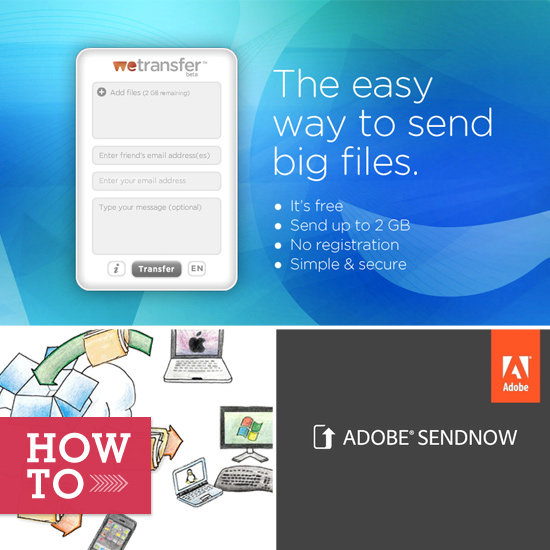
- WeTransfer — It's as simple as adding files (up to 2GB), enter your email address, then your recipient's, and that's it. WeTransfer is free and requires no registration, making sending big files as painless as possible. They'll even send you a receipt once the recipient has successfully downloaded the file.
- Adobe SendNow — For $20 a year, send multiple files at once, up to 2GB, and the service provides a confirmation that the file was received, so you're not fretting from your side of the Internet. An optional desktop app is available to easily drag and drop files to share. Plus, get up to 20GB of storage with an account too. More mega file sharers after the break.
- Box — Sign up for an individual free account to store 5GB of data on the web and send files up to 100MB. Multiple-user business accounts start at $15 per month and offer higher data sending options.
- DropSend — A free plan offers five transfers per month up to 2GB while premium options range from $5 a month for 15 shares and web storage to $99 a month for a business-friendly plan for unlimited shares and higher security.
- YouSendIt — The site offers a free 14-day free trial to send high-quality videos, whole albums of music, and a ton of high-resolution photos at once, up to 50MB in size. Paid accounts start at $10 a month and allow or file transfers up to 2GB.
- Dropbox
— This service for Mac, Windows, and Linux, allows you to share files
with authorized users who have also installed Dropbox on their machine.
Dropbox is free to use for up to 2GB of storage, and subscription rates
start at $10 a month for 50GB of storage up to $20 for 100GB, or more
with a custom quote.
Source: http://www.geeksugar.com/Send-Large-Files-19536121