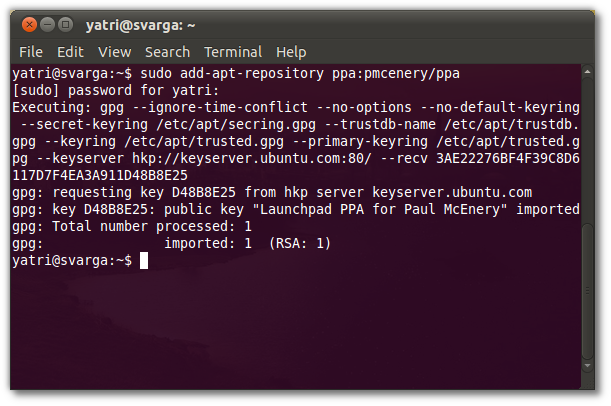from the HowToGeek.com
Apple, like most companies, doesn’t really offer Linux support, so
it’s a great thing when the community can deliver much-desired
functionality. By adding a repo and installing a package or two, you can
get tethering working via USB or Bluetooth.
Warning!!
You can connect your iPhone to your laptop and share its 3G
connection, allowing you to browse the internet in places without WiFi
connectivity. This process is called tethering, and you may be required
to pay a fee to your carrier to use your data this way. While
jailbreak-only apps can enable this kind of functionality without going
to your carrier, it remains debatable whether or not your carrier can
tell if you are tethering or if this legal. If your mobile carrier finds
out, you may be charged extra fees or be switched to a more expense
“tethering allowed” data plan. You tether at your own risk; we’re not
responsible for any charges you may accrue or other damages that may
ensue.
With that being said, I’ve never known anyone personally who was
charged for tethering using 3rd-party methods. I, myself, use MyWi to
get the job done, and I’m sure to restrict my usage to reasonable
amounts. I’ve never had any problems. We just wanted to give you some
experience-based information. Again, you’re doing this at your own risk.
On Your iPhone
Be sure you have tethering enabled. You can get this enabled by
chatting with a AT&T or Verizon representative and signing up for a
plan that supports it.
Alternatively, if you’re jailbroken, you can install apps such as
MyWi or iTether that enable this functionality for a nominal fee. One
way or the other, you need to able to tether on your iPhone.
In Ubuntu
Pop open a terminal and enter the following command:
sudo add-apt-repository ppa:pmcenery/ppa
Hit Enter, let it do its thing, then update:
sudo apt-get update
Now you can download and install the package we need to get things working:
sudo apt-get install ipheth-utils
Restart your computer. This will not work until after a restart.
Tethering
If you’re tethering via Bluetooth, pair your iPhone with your
computer before you enable it. If you’re using USB, enable tethering
first, and then plug in the cable to your computer.
You’ll see a new wired interface pop up if you’re using USB, and it should automatically connect.
This may not work on its own with some systems. If you tried this
method and you’re not getting anywhere, try uninstalling the package and
then reinstalling it alongside some related ones:
sudo apt-get remove ipheth-utils
sudo apt-get autoclean
sudo apt-get install gvfs ipheth-dkms ipheth-utils
After a restart, my second system connected fine using this method.